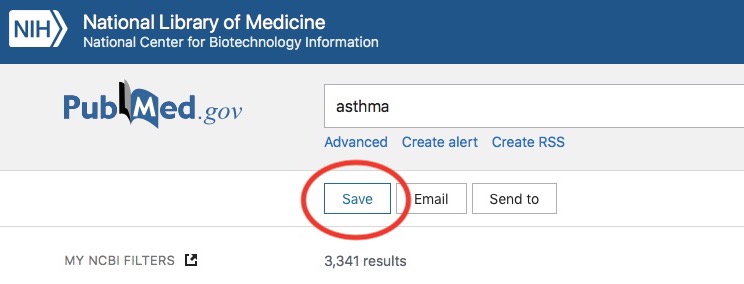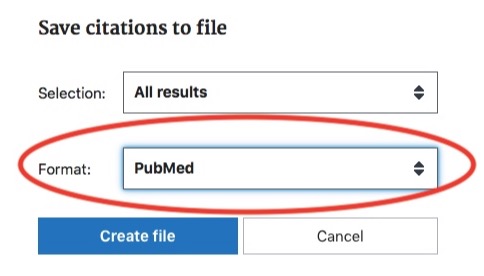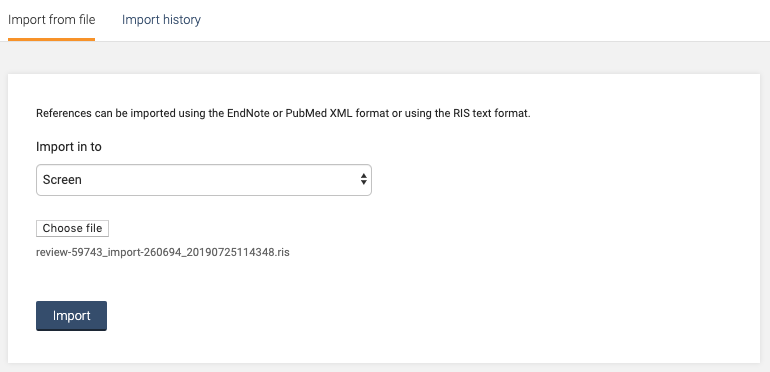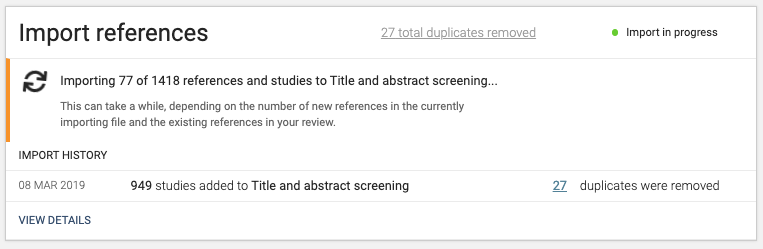Northwell/ZSOM Scoping Review
Screening The Results of Your Searches

Evidence Synthesis Platforms
There are several platforms that researchers can use to conduct evidence synthesis. Northwell/ZSOM provides free access to Covidence. Learn more about Covidence below.
How to Use Covidence
- Introduction to Covidence
- Accessing your Covidence Account
- Exporting References from PubMed
- Importing References into Covidence
- Creating a Review Under the ZSOM/Northwell License
- Title/Abstract Screening
- Full-Text Screening
- Data Extraction & Quality Assessment
Visit Covidence's YouTube channel for additional videos
To register for an account, follow instructions here.
After registering for an account, visit https://app.covidence.org/sign_in to login.
Visit Covidence's YouTube channel for additional videos
Exporting References from PubMed:
1. Start at PubMed and complete your search
2. Save the desired citations to your clipboard and access the clipboard contents
2. Click on Save
3. Select Format >> PubMed >> Create file
This should automatically create and download a file that you can then import directly into your review in Covidence.
To import references to your review:
- Click Import from the Review Summary page
- Select which stage you'd like to import studies into
- Screen: studies for title and abstract screening
- Full text review: studies included during title and abstract screening, which are now ready for full text review
- Included: studies included during full text review, which are now ready data extraction
- Excluded: studies excluded during full text review
- Irrelevant: studies excluded during title and abstract screening
- Click Choose file and select the file from your computer
- Click Import
Once your file is uploaded, you'll be re-directed to your Review Summary page. From here you can monitor the progress of your import, as shown below.
Once you’ve successfully imported your file into Covidence, it’s best to check your import. To do this, go back to the Import studies tool >> Import History page. Here you can see those references that Covidence has automatically detected as duplicate or studified record. If your import appears to have fewer references than expected, check for duplicates, and for references that have been associated into a single study, as this is likely the cause!
- Login to Covidence
- Click on the Start a New Review button
- When creating a new review, you'll have the option to use your personal account or the ZSOM/Northwell institutional license. It would be preferable to select the ZSOM/Northwell license since there are an unlimited number of reviews that can be created.
Note: All reviews created under the institutional license will be visible to the administrators of the ZSOM/Northwell Covidence license.

- Click the Create Review button
Visit Covidence's YouTube channel for additional videos
Visit Covidence's YouTube channel for additional videos
- Last Updated: Apr 16, 2025 12:21 PM
- URL: https://libguides.hofstra.edu/scopingreview
- Print Page