
Covidence is a web-based software platform that streamlines the production of systematic reviews and meta-analyses. Some of the features include:
To register for a Covidence account and to request access to the ZSOM/Northwell subscription, you must use your current hofstra.edu, northwell.edu, or pride.hofstra.edu email address.
Please note that the institutional license will supersede the personal terms and conditions.
To connect an existing Covidence account to the ZSOM/Northwell subscription:
Please note that the institutional license will supersede the personal terms and conditions.
Visit Covidence's YouTube channel for additional videos
To register for an account, follow instructions here.
After registering for an account, visit https://app.covidence.org/sign_in to login.
Visit Covidence's YouTube channel for additional videos
Exporting References from PubMed:
1. Start at PubMed and complete your search
2. Save the desired citations to your clipboard and access the clipboard contents
2. Click on Save
3. Select Format >> PubMed >> Create file
This should automatically create and download a file that you can then import directly into your review in Covidence.
To import references to your review:

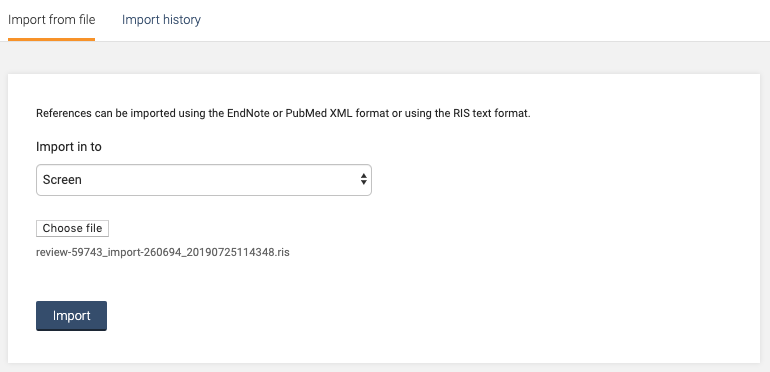
Once your file is uploaded, you'll be re-directed to your Review Summary page. From here you can monitor the progress of your import, as shown below.
Once you’ve successfully imported your file into Covidence, it’s best to check your import. To do this, go back to the Import studies tool >> Import History page. Here you can see those references that Covidence has automatically detected as duplicate or studified record. If your import appears to have fewer references than expected, check for duplicates, and for references that have been associated into a single study, as this is likely the cause!
Note: All reviews created under the institutional license will be visible to the administrators of the ZSOM/Northwell Covidence license.

Visit Covidence's YouTube channel for additional videos
Visit Covidence's YouTube channel for additional videos
Visit Covidence's YouTube channel for additional videos
Librarians are available to be a part of the research team for a systematic review project. We can also assist you with using Covidence. To contact a librarian about your project, fill out the Request a Systematic Review Consultation form under the Library Services tab on EMIL.